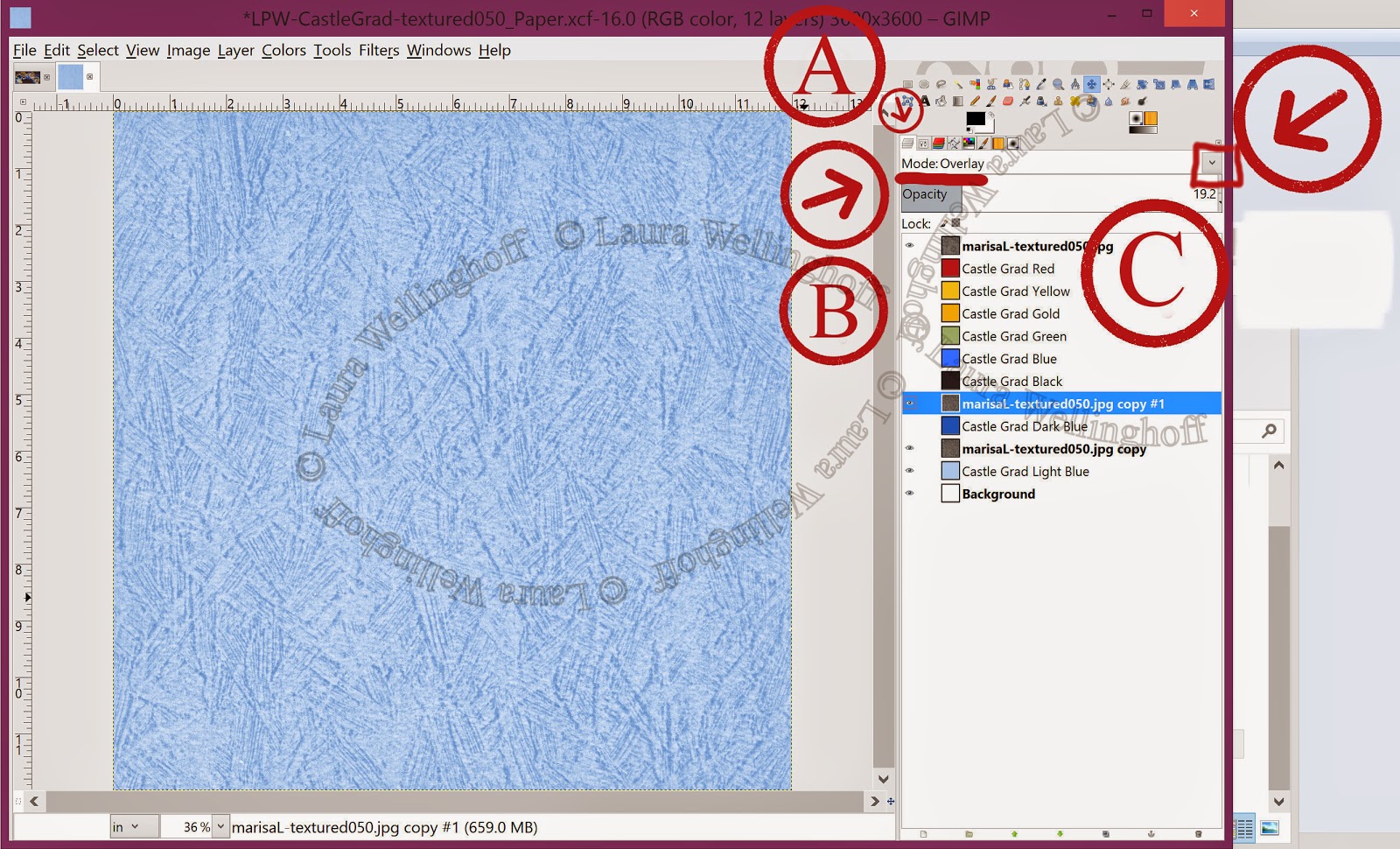I wanted to share a story that has bless my heart, every time I hear it, so I thought I'd share a link to his blog.
Josh and His Praying Heart On Autism
Josh is our next-door neighbor. I pray that you are blessed as you visit his blog, and hear from him about his walk.
Enjoy! And if he encourages you, leave him a message, it will make his day!
Laura
Tuesday, July 29, 2014
Friday, July 18, 2014
Wanting to Post some of the Tricks in GIMP I'm Learning....
Well we have laid our 11+ year-old laptop to rest, and we were forced to upgrade...we've known it was coming, but just couldn't justify the expense.
So now I am having a time learning Windows 8. Things have advanced so much that I'm not even sure where to start at times. Strange, for someone who graded computer programs without even taking a course. It was all so new to our high school that when I couldn't fit the class into my schedule, I was offered a grader position. There were no textbooks and my work for course credit consisted of reading through the programs written by the students on the old green and white track-feed paper. At the end of my daily work time, I would return to Mr. Kohler's classroom, and spend 3 minutes talking with him about the new commands the students must have learned in class.
"If this means such and such than the program works. But if that is incorrect, then instead it makes a loop, jumping to do this, needs a closing punctuation, or opening punctuation," ....or whatever else I could think of as I spent 20 minutes during my lunch comparing 3 classes worth of programs, finding those that usually got things right, comparing these with others, and with logic and common sense (something that is usually never taught anymore) "then everyone in the class has a program that fails. Or these fail, but this one works....this program gets stuck in la la land with a loop that they'll never see" etc, etc, etc.
Anyways...I feel like I did when at the end of the course, I finally got a chance to actually type in MY OWN program, and see if I had learned anything...and the moment the computer spit out the correct answer, smiling...thinking..."I knew I could do it! COOL!"
**********
Anyways, I'm excited that with my new computer I actually have some processing speed, and I don't have to wait 30 minutes to an hour before bailing on GIMP because I couldn't get it to open up my Scrapbooking Page. Or trying to figure out if I should SAVE before giving it another task, or if it would take too long - another 30 minutes or more - before it would be done...
I've set a goal with some over at Pixel Scrapper Digital Scrapbooking to get some scrapbook layouts done this July.
Seven is my goal.
But I started wanting to share a few GIMP tricks that I just found out about as I've been working. I've left the screen shots at almost the original size...hopefully you can see the details in them...more on that later.
1) In the Layer Tab > (A in the screen shot), you can actually select a MODE (B) from a Pull-Down (C). I don't recall even seeing it in GIMP on my Windows XP version, but it's there just above the Opacity meter!
So I've been tinkering with the Overlay...to make some graduation papers.
2) How to find your layer....
Since I now have more processing speed and power, I am not having to piece things one at a time. Work on one section of a layout...save it as a PNG when I had it the way I thought I wanted it, and then close it and move to the next section. I love begin able to work with everything easily... BUT this brought up a new hurdle. How do you quickly and easily find that item (or "asset" as the smaller elements are called in digital scrapbooking) in a Double Page Spread, . Well, normally I set the MOVE tool (highlighted above the A arrow), under the Tool Tab (A)...to Move the active layer (B)...(C is pointing out the three different items that you can move...Layer, Selection, or Path). Moving the active layer is very helpful when painting on a transparency layer or a mask layer, so that you don't accidental end up working on a wrong layer. NOTE that each tool has it's own options under the Tool Tab (A), so be careful when moving to a different tool...
But when you're trying to find that right asset in among 41 layers, counting shadows, a few Groups - a Very Helpful in tool in Organizing layouts, especially when you're going to move a little here, tweak a little there. It can be very hard to figure out which layer is which. So switch the MOVE tool back to Pick a Layer or Guide, and click on the asset you are looking for. This will highlight it in the Layers Panel, even if it is inside a collapsed group. GIMP will automatically expand the group.
Perhaps some of why I'm feeling like I'm discovering new things is also due in part to the fact that my GIMP icons are not resizing and are so tiny, tiny, tiny....Did I say they were tiny?
And at least within the draft of this blog, even though I selected original size for that compilation photo of how changing the computer's resolution doesn't effect the icons within GIMP...they are still larger for some reason than the application is showing on the desktop.
So this next week's project will be to see if I can connect with some of the GIMP Developers and see if there is a switch or patch or something that will adjust the size of the icons within GIMP to something that a human can actually see.
Praying that my tips on GIMP are useful to someone else as well. And I'd love to hear some of what you've learned as well. Leave a comment below, or send me a message.
Enjoy playing around with those Layer Modes, if you haven't investigated them before.
So now I am having a time learning Windows 8. Things have advanced so much that I'm not even sure where to start at times. Strange, for someone who graded computer programs without even taking a course. It was all so new to our high school that when I couldn't fit the class into my schedule, I was offered a grader position. There were no textbooks and my work for course credit consisted of reading through the programs written by the students on the old green and white track-feed paper. At the end of my daily work time, I would return to Mr. Kohler's classroom, and spend 3 minutes talking with him about the new commands the students must have learned in class.
"If this means such and such than the program works. But if that is incorrect, then instead it makes a loop, jumping to do this, needs a closing punctuation, or opening punctuation," ....or whatever else I could think of as I spent 20 minutes during my lunch comparing 3 classes worth of programs, finding those that usually got things right, comparing these with others, and with logic and common sense (something that is usually never taught anymore) "then everyone in the class has a program that fails. Or these fail, but this one works....this program gets stuck in la la land with a loop that they'll never see" etc, etc, etc.
Anyways...I feel like I did when at the end of the course, I finally got a chance to actually type in MY OWN program, and see if I had learned anything...and the moment the computer spit out the correct answer, smiling...thinking..."I knew I could do it! COOL!"
**********
Anyways, I'm excited that with my new computer I actually have some processing speed, and I don't have to wait 30 minutes to an hour before bailing on GIMP because I couldn't get it to open up my Scrapbooking Page. Or trying to figure out if I should SAVE before giving it another task, or if it would take too long - another 30 minutes or more - before it would be done...
I've set a goal with some over at Pixel Scrapper Digital Scrapbooking to get some scrapbook layouts done this July.
Seven is my goal.
But I started wanting to share a few GIMP tricks that I just found out about as I've been working. I've left the screen shots at almost the original size...hopefully you can see the details in them...more on that later.
1) In the Layer Tab > (A in the screen shot), you can actually select a MODE (B) from a Pull-Down (C). I don't recall even seeing it in GIMP on my Windows XP version, but it's there just above the Opacity meter!
So I've been tinkering with the Overlay...to make some graduation papers.
2) How to find your layer....
Since I now have more processing speed and power, I am not having to piece things one at a time. Work on one section of a layout...save it as a PNG when I had it the way I thought I wanted it, and then close it and move to the next section. I love begin able to work with everything easily... BUT this brought up a new hurdle. How do you quickly and easily find that item (or "asset" as the smaller elements are called in digital scrapbooking) in a Double Page Spread, . Well, normally I set the MOVE tool (highlighted above the A arrow), under the Tool Tab (A)...to Move the active layer (B)...(C is pointing out the three different items that you can move...Layer, Selection, or Path). Moving the active layer is very helpful when painting on a transparency layer or a mask layer, so that you don't accidental end up working on a wrong layer. NOTE that each tool has it's own options under the Tool Tab (A), so be careful when moving to a different tool...
But when you're trying to find that right asset in among 41 layers, counting shadows, a few Groups - a Very Helpful in tool in Organizing layouts, especially when you're going to move a little here, tweak a little there. It can be very hard to figure out which layer is which. So switch the MOVE tool back to Pick a Layer or Guide, and click on the asset you are looking for. This will highlight it in the Layers Panel, even if it is inside a collapsed group. GIMP will automatically expand the group.
Perhaps some of why I'm feeling like I'm discovering new things is also due in part to the fact that my GIMP icons are not resizing and are so tiny, tiny, tiny....Did I say they were tiny?
And at least within the draft of this blog, even though I selected original size for that compilation photo of how changing the computer's resolution doesn't effect the icons within GIMP...they are still larger for some reason than the application is showing on the desktop.
So this next week's project will be to see if I can connect with some of the GIMP Developers and see if there is a switch or patch or something that will adjust the size of the icons within GIMP to something that a human can actually see.
Praying that my tips on GIMP are useful to someone else as well. And I'd love to hear some of what you've learned as well. Leave a comment below, or send me a message.
Enjoy playing around with those Layer Modes, if you haven't investigated them before.
Subscribe to:
Posts (Atom)