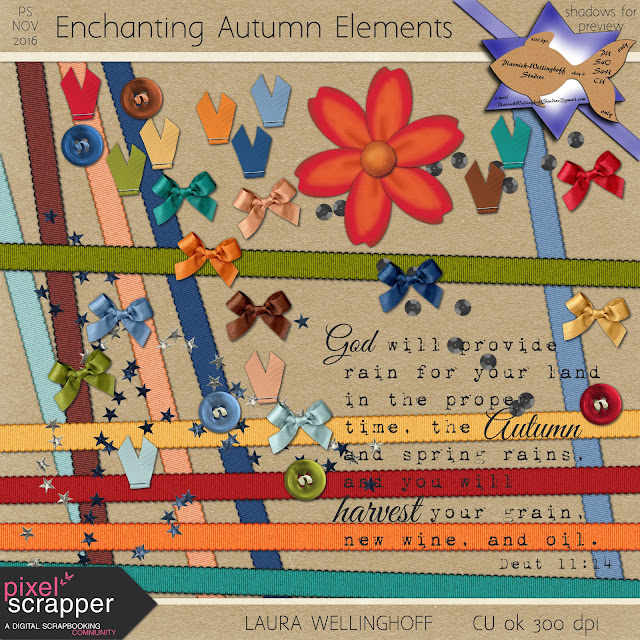It's time, or rather past time as I'm late again, for another Blog Train.
November's theme: Enchanting Autumn
You'll find some journal Cards, some in horizontal and vertical formats. October was our first spent in Southern MO, and we ventured into northern Arkansas for a day trip with friends. That's where the Mill and Pond were photographed. The elk at sunset I had to throw in, as we spent an evening listening to them bugling, enjoying a fire and pumpkin pie with friends.
This Autumn was "enchanting" for me again, having spent many falls in New England, I really enjoyed watching the leaves change again! I hope that some of these goodies are helpful for you as you document your autumn activities.
You can download the entire bundle in one go by clicking on the photo or the words beneath.
Enchanting Autumn Bundle
Or you can download only the specific kits that you are interested in.
Elements
Journal Cards
Solid Papers
Patterned Papers
You can find the full Blog Train listing here.
May God bless you!
Thursday, November 3, 2016
Saturday, October 1, 2016
School of Art, PS blog train October 2016
So each time I do a blog train contribution, I end up learning a lot about the programs I use, Gimp, Inkscape and ArtRage. This time was no exception.
The horse head sketches were especially fun, to take and share snap shots of the creative process. The Post Its were just some of the technical thoughts that run through my mind, taking me back to High School days. Some are items I especially need reminding of...not so much the exact phrasing but most of the time something I could use to apply at least a part of. Like "Back UP and Get Perspective" for me was always about the backing up to get a feel for how the project was going to be enjoyed as opposed to getting lost in the details of it all. Though I had to use a lot of vanishing points as I learned to study blue prints to convert them the old fashion way to an artist's rendering of the structure.
Some of the phrases, my classmates and I just heard a lot, so it just felt right to include them. Most probably won't get used on a scrapbooking page, but then one never knows. Though we homeschooled, I never really took a chance to work with my kids on learning how to sketch or paint, though both have put their hands to the paintbrush and canvas since. Actually my daughter shocked me with a FaceTime call, wanting advice and a critic of her latest painting, as she needed another pair of eyes to find out how to tweak the lady in her project. She changed from her sketch to the canvas, and though some of the changes she loved others were causing her just a bit of trouble. I might just have to make another post it, "reference, reference, REFERENCE!" Or perhaps "A reference photo is NOT cheating!"
Anyways hope you find something you can use, as you set about "sketching" your memories.
So now on to my contribution to the School of Art blog Train. Happy Digital Scrapbooking Day!
You can click the photo to initiate a direct download, or grab it from the links below. Some of them are too large for Google Drives automatic virus scanning, so it's smart to check them with your own virus checker, even though I'm clean you never know.
School of Art Bundle
School of Art Elements
School of Art Journal Cards
School of Art Papers
School of Art Patterned Papers
May you have a great day and may you see God's blessings!
As always if you have any troubles, comment below and I'll do my best to help, also just leave me some love or a critic.
There are also some other great kits in the train, so head over to Pixel Scrapper forums.
The horse head sketches were especially fun, to take and share snap shots of the creative process. The Post Its were just some of the technical thoughts that run through my mind, taking me back to High School days. Some are items I especially need reminding of...not so much the exact phrasing but most of the time something I could use to apply at least a part of. Like "Back UP and Get Perspective" for me was always about the backing up to get a feel for how the project was going to be enjoyed as opposed to getting lost in the details of it all. Though I had to use a lot of vanishing points as I learned to study blue prints to convert them the old fashion way to an artist's rendering of the structure.
Some of the phrases, my classmates and I just heard a lot, so it just felt right to include them. Most probably won't get used on a scrapbooking page, but then one never knows. Though we homeschooled, I never really took a chance to work with my kids on learning how to sketch or paint, though both have put their hands to the paintbrush and canvas since. Actually my daughter shocked me with a FaceTime call, wanting advice and a critic of her latest painting, as she needed another pair of eyes to find out how to tweak the lady in her project. She changed from her sketch to the canvas, and though some of the changes she loved others were causing her just a bit of trouble. I might just have to make another post it, "reference, reference, REFERENCE!" Or perhaps "A reference photo is NOT cheating!"
Anyways hope you find something you can use, as you set about "sketching" your memories.
So now on to my contribution to the School of Art blog Train. Happy Digital Scrapbooking Day!
You can click the photo to initiate a direct download, or grab it from the links below. Some of them are too large for Google Drives automatic virus scanning, so it's smart to check them with your own virus checker, even though I'm clean you never know.
School of Art Bundle
School of Art Elements
School of Art Journal Cards
School of Art Papers
School of Art Patterned Papers
May you have a great day and may you see God's blessings!
As always if you have any troubles, comment below and I'll do my best to help, also just leave me some love or a critic.
There are also some other great kits in the train, so head over to Pixel Scrapper forums.
Pixel Scrapper October Blog Train
Well, I've not got all the finishing touches on my portion of the October blog train, but thought I would post previews. Links coming ASAP. So check back soon.
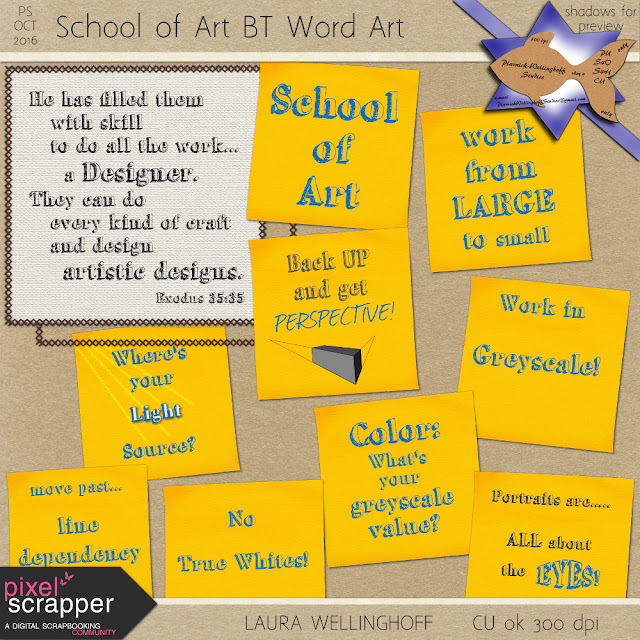
Monday, September 12, 2016
Adding a Color Sample to a Collection in ArtRage
This is for those who don't know how to add a Sample (color palette) to a Collection in ArtRage.
I thought I had found a great fast way to get a color palette from GIMP into ArtRage. What I found at the ArtRage forums would be great if you are just wanting colors very close, but as of now they are not exactly "on point" with the HEX codes. (Link to help you easily create a Custom Color Picker. I know the problem is not with the "add on" .exe, but with the way ArtRage is grabbing the colors, so you may still want to grab this from the ArtRage forums.) For now I'm still going to load the colors into a "Sample", using the Precise Color Picker to match the Red, Green, Blue values to the same numbers as are shown in GIMP with the HEX codes for each color.
Since this takes a little longer to adjust these 3 settings for each color I thought I'd share the .COL file with the others at Pixel Scrapper who might be working on the Blog Train in ArtRage.
If you have ArtRage, but don't yet know how to load a .COL file from someone else, here's how you go about doing it, and here's my .COL file for the 2016 11 PS Enchanting Autumn Blog Train.
The "Samples" window usually sits in the bottom right corner, just in front of the Color Picker, so you can click on it and expand it so you see the window like I have in the pictures below. (#2 below)

Here you can see my Custom Color Picker that is a little off, but still there are times that it would be nice to have your own colors in this palette.

If you have colors in your samples, be sure to save them before moving on.....like this.

Now we're ready to import the .COL file with the new Samples by clicking on the lines to bring up the menu.

One of the great things about ArtRage is their programmer have built multiple ways to do the same thing. You can either click the lines to the right of the Samples window or
Tools > Color Sample Options > Replace Samples > Load from Disk (Being sure to have already saved your samples...This is one place that Art Rage would be improved, by showing the name for the Samples if there is one assigned.)
Browse to the location of the .COL file on your computer.
Once you have loaded the Samples, you can also add this sample to your Collections, to be able to bring it up quickly at a later time, so that you don't always have to navigate to the folder on your hard drive.
Just pull up the menu options again, from the Samples window, and just simply Add to Collection.

You can "Add a Group" to your Collections or select a Group Name from the drop down arrow menu.

Again, I've clicked the lines to the pop-up window and "Add a Group", I called my new group "Blog Trains", then gave this Sample list a name. Now it's easier to load the Samples from the collection. When you want to pull up a Sample that's been added to your Collections....
Tools > Color Sample Options > Replace Samples > Select from Collection.... (or....

OR.......
Tools > Color Sample Options > Add Samples >

But you may not want to have your colors ADDED to your Samples....so
You may want to first clear the Samples, being sure that you've saved those colors in a sample before clearing it....if you had color already in the Samples window. As you can see below, you can also Add or Replace from the Samples window menu.

Below is what the Collections window looks like, even though it's labels Sample - we are still talking about Samples...it would be better labeled Sample Collections. The Groups are on the left, and then the Name you used for the Sample will appear in the middle. Once you click on the name you'll see a preview of the colors saved under that Name. A much easier way to manage your colors, than getting them from disk, especially considering that you get a visual preview of the colors!

I hope this helps you navigate ArtRage and color collections inside of it! Enjoy creating.
I thought I had found a great fast way to get a color palette from GIMP into ArtRage. What I found at the ArtRage forums would be great if you are just wanting colors very close, but as of now they are not exactly "on point" with the HEX codes. (Link to help you easily create a Custom Color Picker. I know the problem is not with the "add on" .exe, but with the way ArtRage is grabbing the colors, so you may still want to grab this from the ArtRage forums.) For now I'm still going to load the colors into a "Sample", using the Precise Color Picker to match the Red, Green, Blue values to the same numbers as are shown in GIMP with the HEX codes for each color.
Since this takes a little longer to adjust these 3 settings for each color I thought I'd share the .COL file with the others at Pixel Scrapper who might be working on the Blog Train in ArtRage.
If you have ArtRage, but don't yet know how to load a .COL file from someone else, here's how you go about doing it, and here's my .COL file for the 2016 11 PS Enchanting Autumn Blog Train.
The "Samples" window usually sits in the bottom right corner, just in front of the Color Picker, so you can click on it and expand it so you see the window like I have in the pictures below. (#2 below)

Here you can see my Custom Color Picker that is a little off, but still there are times that it would be nice to have your own colors in this palette.

If you have colors in your samples, be sure to save them before moving on.....like this.

Now we're ready to import the .COL file with the new Samples by clicking on the lines to bring up the menu.

One of the great things about ArtRage is their programmer have built multiple ways to do the same thing. You can either click the lines to the right of the Samples window or
Tools > Color Sample Options > Replace Samples > Load from Disk (Being sure to have already saved your samples...This is one place that Art Rage would be improved, by showing the name for the Samples if there is one assigned.)
Browse to the location of the .COL file on your computer.
Once you have loaded the Samples, you can also add this sample to your Collections, to be able to bring it up quickly at a later time, so that you don't always have to navigate to the folder on your hard drive.
Just pull up the menu options again, from the Samples window, and just simply Add to Collection.

You can "Add a Group" to your Collections or select a Group Name from the drop down arrow menu.

Again, I've clicked the lines to the pop-up window and "Add a Group", I called my new group "Blog Trains", then gave this Sample list a name. Now it's easier to load the Samples from the collection. When you want to pull up a Sample that's been added to your Collections....
Tools > Color Sample Options > Replace Samples > Select from Collection.... (or....

OR.......
Tools > Color Sample Options > Add Samples >

But you may not want to have your colors ADDED to your Samples....so
You may want to first clear the Samples, being sure that you've saved those colors in a sample before clearing it....if you had color already in the Samples window. As you can see below, you can also Add or Replace from the Samples window menu.

Below is what the Collections window looks like, even though it's labels Sample - we are still talking about Samples...it would be better labeled Sample Collections. The Groups are on the left, and then the Name you used for the Sample will appear in the middle. Once you click on the name you'll see a preview of the colors saved under that Name. A much easier way to manage your colors, than getting them from disk, especially considering that you get a visual preview of the colors!

I hope this helps you navigate ArtRage and color collections inside of it! Enjoy creating.
Saturday, August 13, 2016
PS August 2016 Back to Nature blog train
Many changes since we last posted a freebie, but we've still been creatively creating, just too busy to share. Who said life slows down the older you get? Don't believe them!
Still learning a lot about digital painting! But I couldn't pass up this months theme at Pixel Scrappers...so Monday, I decided to get serious about a kit to share.
We've been enjoying southern MO, and showing friends and family around the area, including our kids! Trail Riding and canoeing, along with just hiking to see the wonderful springs here in the Ozarks, is a big part of life here. So 'Back to Nature' had to include some of the gear for the trail rides, saddle, spur, and don't forget the dogs! They wouldn't be happy if you left without them, believe me we know, as our lab mutt is still adjusting to life here in the Ozarks, or rather we are, before we attempt to take her city nose out to far into the country.
So many of the other wonderful contributions included the river activities that I decided to just focus on the riding, even though we had our first chance just last week to get out and "float the river". Though I don't think our son set his paddle down more than a few mins, as we did 10 miles of river in less than 3 hrs! The first half of the trip, I think he was just excited to get a good workout, the last half - well let's just say it was his stomach. We had only brought old sunscreen and two water bottles with us, not thinking we'd head farther north before putting in, or planning on doing more than 5 miles, but when someone is lending you the equipment and makes a recommendation, the guys listen up! After you've snagged my goodies head over for more at Pixel Scrappers! You'll be glad you did.
One more thing, our family has been hit hard this last year with cancer. It's probably effected your family or friends as well. If you'd like to donate to help those still battling and for research, please head over to my Relay for Life fundraising page. Even a little bit could help find a cure, or supply someone battling with a ride to treatments or fill a stomach with needed nutrition drinks, and you'll feel good for giving back.
Now to the freebie. You can grab everything in one download if you wish, just click on the bundle preview.
Otherwise click on the photo of the parts below that you'd like.
I hope you enjoy using these.
*Back up and running, thanks for your patience.
Saturday, July 30, 2016
GIMP Tutorial: Toggling Layers Visibility
This GIMP trick is in a video format and is up on YouTube for you to watch. It was just easier to let you see my screen that way.
I was watching other GIMP tutorials on YouTube, and stumbled upon this trick, but when I tried it out the next day, cause toggling on and off visibility to layers is a great feature, I realized that I usually leave a lot of layers in my projects even though I don't want them visible. So I decided I better test this new trick before using it in my project I was working on. And I'm glad I did, cause there's something important that I had to figure out how to do.
Let me know if it was helpful for you.
NOTE: you can watch it directly on my blog, but an iPad it didn't show the YouTube notes on the screen, so if something is confusing, please click through to YouTube and see my notes there.
I was watching other GIMP tutorials on YouTube, and stumbled upon this trick, but when I tried it out the next day, cause toggling on and off visibility to layers is a great feature, I realized that I usually leave a lot of layers in my projects even though I don't want them visible. So I decided I better test this new trick before using it in my project I was working on. And I'm glad I did, cause there's something important that I had to figure out how to do.
Let me know if it was helpful for you.
NOTE: you can watch it directly on my blog, but an iPad it didn't show the YouTube notes on the screen, so if something is confusing, please click through to YouTube and see my notes there.
Subscribe to:
Posts (Atom)